SMPTE
SMPTE Input is available on Resolume Arena only!
Resolume Arena can sync the playhead of a video to external SMPTE timecode. This is an often used technique to synchronize audio, video, lights, pyro and lasers during show moments or DJ intros. Also it's used a lot by VJs touring with a DJ to sync pre-made visuals to a specific track. Resolume Arena can listen to two SMPTE inputs simultaneously, so you can sync both tracks in the mix.
SMPTE is just an audio signal that sounds like 400 pigs screaming. Resolume can interpret this sound and use it as a clock. Every part of it sounds slightly different. Our ears can't hear this, but Resolume can. So when you skip ahead in the SMPTE signal, or play it faster or slower, Resolume knows to update the playhead accordingly.
To connect a SMPTE signal to your computer, all you need is a source of SMPTE and a way to let your computer hear it. Playing an mp3 file with SMPTE on your iPod, connected via mini-jack to the line-in of your computer already is good enough.
Playing it over speakers and using the laptops onboard mic won't work. Don't try it unless you are very stubborn and enjoy failure.
Setup
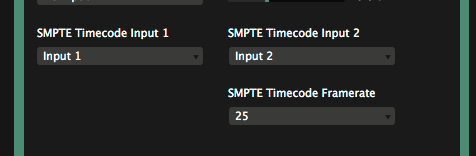
When your computer is connected to a valid SMPTE input, you can let clips run in time with it. Select the incoming SMPTE signal and required framerate for each input via the Audio tab of the Preferences. The SMPTE panel will now show the current SMPTE timecode for that input.
The SMPTE tab can be found under View menu.
By clicking the cogwheel you can change the color of the SMPTE display. Pimp my SMPTE yo!
Framerate
Which SMPTE framerate is correct depends on the source of your SMPTE signal. Most of the time this will be 25 or 29.97, but it can vary. If you see a jump in the playhead at a regular interval of 1 second, you most likely have the wrong framerate selected.
Note that the framerate you have to match is the framerate of the incoming SMPTE signal, not the clip you are trying to sync to it. Of course, you get the smoothest result if all the framerates are matched.
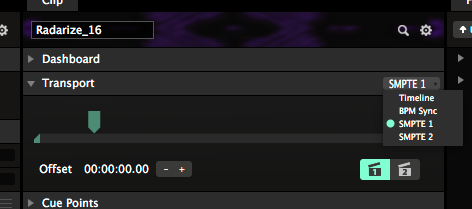
You can select your clips to run on SMPTE 1 or SMPTE 2 via the Timeline dropdown. A special icon will appear in the layer strip to indicate that this clip is now listening for timecode. You can quickly switch inputs with the buttons in the bottom right.
Note that SMPTE is not available on clips with an audio track.
Offset
You can select a starting timecode for a clip via the offset parameter.
The offset is helpful to differentiate between tracks. When doing several timecoded shows on a single night, an often used convention is to let each show start at an offset of 1 hour. So Show 1 will start at 01:00:00:00, Show 2 at 02:00:00:00. This way, you won't accidentally show the wrong show at the wrong time.
Note that the clip has to be active in a layer for it show in the output! The clip trigger itself is not sent via SMPTE.
Delay
Optionally you can add an delay compensation in frames to account for any lag that may occur in the signal flow. Light travels faster than sound, so on very big stages the sound will take longer than the video to reach the majority of the crowd. A negative compensation can help with getting things perfectly lip sync again.
Test file
For testing, here's a .wav file with 74 minutes of the soothing sounds of SMPTE at 25fps.
Need a different time offset or framerate? You can create your own at http://elteesee.pehrhovey.net/
What SMPTE isn't
SMPTE is not a magical tool that will let you sync up random visuals to random music. You will first need to have a finished video for a finished audio track for SMPTE to be of any use.
It is purely a technique to make the playhead of a video clip run exactly in time with the playhead of an audio track.
It is very rare, even for top name DJs, to have a completely synced SMPTE show. Every touring VJ still relies on his or her own timing and skills to run the majority of the show. SMPTE is only used for very important show moments that are very difficult to time, or need to be 102% in sync.
Syncing with a DJ
SMPTE can also be used to sync video to a track played by a DJ.
The hard part is actually sending the SMPTE.
There are automated solutions for this. Timecode Live, TC Supply and ProDJLink all provide a similar service and are used by the visual teams running the shows for Armin van Buuren and Hardwell, among others.
If you want to get DIY, the easiest way is to split the track. Put your music on the left channel and the SMPTE on the right channel. The music goes to the speakers on the left channel, the SMPTE goes to Resolume on the right.
Of course, this means you can only send a single mono channel to the speakers.